Difference between revisions of "Batch Scripting"
Ralph.ebnet (talk | contribs) |
(→Similar articles) |
||
| (5 intermediate revisions by 3 users not shown) | |||
| Line 1: | Line 1: | ||
| − | <seo title="What is | + | <seo title="What is Batch Scripting and how does it work?" metadescription="Batch scripting is a useful tool for Windows software developers, that enables command line instructions to be executed like files. Learn more ..." /> |
== Definition == | == Definition == | ||
| − | Batch scripting is a useful tool for Windows software developers, that enables command line instructions to be executed like files. Developers can automate | + | Batch scripting is a useful tool for Windows software developers, that enables command line instructions to be executed like files. Developers can automate various tasks on servers and on their local machines using batch files. It is especially useful for repetitive tasks, such as setting up new projects or automating routine tasks. |
| − | |||
| − | |||
| + | Batch files only work on Windows machines, although Mac, Linux, and other UNIX-like machines have similar alternatives like shell scripting. They are a relatively old piece of technology, having originally been developed for DOS and OS/2. As such, they are somewhat uncommon nowadays, even among developers. | ||
| + | |||
== How it works == | == How it works == | ||
| Line 12: | Line 12: | ||
Batch scripts are very simple, and commands are executed in sequence. Batch scripts essentially enable you to write and run a series of command prompt operations. Although Windows PowerShell is a more modern alternative that provides more options, batch scripts will still run on contemporary Windows 10 systems, so they can still be useful to developers. | Batch scripts are very simple, and commands are executed in sequence. Batch scripts essentially enable you to write and run a series of command prompt operations. Although Windows PowerShell is a more modern alternative that provides more options, batch scripts will still run on contemporary Windows 10 systems, so they can still be useful to developers. | ||
| + | |||
| + | [[File:Batch-script-example.png|border|link=|alt=Creating a batch file|Screenshot showing the creation of a batch file]] | ||
| + | |||
| + | Screenshot showing the creation of a batch file using the Windows Notepad. | ||
== Examples of common batch commands == | == Examples of common batch commands == | ||
| Line 17: | Line 21: | ||
There is a range of possible uses for batch scripts. From quickly changing the names of all the files within a folder to monitoring all computers connected to a network, batch scripts can do almost everything that can be done from the command prompt. Below are some specific examples of uses for batch files, and what batch files commonly look like. | There is a range of possible uses for batch scripts. From quickly changing the names of all the files within a folder to monitoring all computers connected to a network, batch scripts can do almost everything that can be done from the command prompt. Below are some specific examples of uses for batch files, and what batch files commonly look like. | ||
| − | Virtually every batch file will start with <code> | + | *<code>set</code>: Assigns a value to a variable. For example, `set PATH=%PATH%;C:\MyProgram` adds 'C:\MyProgram' to the PATH environment variable. |
| + | |||
| + | *<code>@echo off</code>: Suppresses the command prompt from displaying the commands as they are executed, making the output cleaner. Virtually every batch file will start with @echo off on line 1. | ||
| + | |||
| + | *<code>if, else</code>: Conditional statements that execute commands based on specified conditions. | ||
| + | |||
| + | *<code>call</code>: Invokes another batch file or a subroutine within the same file. This allows for better code organization and decoupling, allowing for certain best-practice programming techniques to be used even when writing Windows batch files, improving readability and reusability. | ||
| + | |||
| + | *<code>Goto</code>Lets you jump to a specific place inside a script. This can be used to run a function or command outside of the usual linear execution path. Depending on how the script is written, this can be useful, though it’s considered bad practice in most situations. | ||
| − | + | *<code>for</code>: A loop that iterates over a range of values or a set of files and facilitates code execution across a number of files or variables at once. A for loop contains a condition and code to execute every time that condition is or is not met. Here’s an example of a simple for loop that runs through all the files in a user's profile: | |
| − | + | <code>For %%i in (%USERPROFILE%\*) do Run code here</code> | |
| − | + | This can be used to quickly rename lots of files at once, change file extensions, modify file paths, and automate other tedious tasks across many files. | |
| + | *<code>pause</code>: Halts the execution of the batch file and prompts the user to press any key to continue. | ||
| + | |||
| + | *<code>exit</code>: Closes the command prompt or ends the batch script. | ||
| + | |||
| + | *<code>rem</code>: Adds a comment line in the script. Comments are not executed and are used for documentation. | ||
| + | |||
| + | ===Return codes=== | ||
Return codes are an important part of batch scripts. By convention, when a function is executed on the command line, it should return zero if the execution was successful and a non-zero value otherwise. These return codes are intended to indicate whether the recently executed command was successful or not. | Return codes are an important part of batch scripts. By convention, when a function is executed on the command line, it should return zero if the execution was successful and a non-zero value otherwise. These return codes are intended to indicate whether the recently executed command was successful or not. | ||
| − | Fortunately, batch automatically contains the environment variable | + | Fortunately, batch automatically contains the environment variable %ERRORLEVEL%. This will contain the return code of whatever the most recently executed command was. As a return code of zero means a command was successfully executed, a common way of checking for errors is: |
| + | |||
<pre> | <pre> | ||
IF %ERRORLEVEL% NEQ 0 ( | IF %ERRORLEVEL% NEQ 0 ( | ||
| Line 34: | Line 54: | ||
</pre> | </pre> | ||
| − | + | NEQ stands for Not Equal (To), so if the return code is anything other than zero, a programmer can write additional code to handle the error. Unfortunately, return codes are a convention and not an enforced standard, so not all batch scripts may follow this convention. | |
| − | + | ==Batch scripting best practices== | |
| − | + | *<strong>Use clear and descriptive variable names:</strong> Variables should have meaningful names that reflect their purpose. | |
| + | *<strong>Avoid hardcoding values:</strong> Use variables instead of hardcoding paths or values that might change. | ||
| + | *<strong>Include comments:</strong> Document your scripts with comments to explain the purpose and functionality of your code. | ||
| + | *<strong>Handle errors gracefully:</strong> Check the `%ERRORLEVEL%` variable after executing commands and handle errors appropriately. | ||
| + | *<strong>Keep it simple:</strong> Break complex scripts into smaller, manageable subroutines or separate scripts. | ||
| + | *<strong>Test thoroughly:</strong> Test your scripts in different environments and scenarios to ensure they work as expected. | ||
| − | + | ==Batch scripting use cases and real-world examples== | |
| − | + | Batch scripting is commonly used for automating repetitive tasks on Windows operating systems. Below are some real-world use cases of batch scripting: | |
| − | + | *<strong>Network administration:</strong> Used to automate tasks like mapping network drives, configuring firewalls, or managing user access to network resources. | |
| + | *<strong>Automating routine SEO tasks:</strong> A batch script can automate routine SEO tasks such as editing/optimizing page URLs, generating sitemaps, or updating meta tags across multiple HTML files. | ||
| + | *<strong>Batch image processing:</strong> For web developers, batch scripts can resize, compress, or rename multiple images in a directory, which is useful for optimizing website performance. | ||
| + | *<strong>Automated backups:</strong> Scripts can be used to backup website files and databases at regular intervals. | ||
| + | *<strong>Deployment scripts:</strong> Can be used to automate the deployment process of a web application to a server, including copying files, setting permissions, and clearing caches. | ||
| + | *<strong>System maintenance:</strong> Batch scripts can be used to automate system maintenance tasks such as disk cleanup, defragmentation, and updating or installing software. | ||
| + | *<strong>Data processing:</strong> They can also be used to automate the processing of data files, such as converting formats, merging files, or extracting specific information. | ||
| + | *<strong>User and system monitoring:</strong> Scripts can monitor system resources, log user activity, or check for unauthorized changes in system files. | ||
| − | == In summary: Batch scripting | + | == In summary: Batch scripting FAQs == |
'''What is batch scripting used for?''' | '''What is batch scripting used for?''' | ||
| Line 108: | Line 140: | ||
"@type": "Answer", | "@type": "Answer", | ||
"text": "<ul> | "text": "<ul> | ||
| − | <li> | + | <li>if, else, set</li> |
<li>call</li> | <li>call</li> | ||
<li>goto</li> | <li>goto</li> | ||
| Line 127: | Line 159: | ||
[[Category:Web Development]] | [[Category:Web Development]] | ||
| + | |||
| + | {| class="wikitable" style="text-align:left" | ||
| + | |- | ||
| + | |'''About the author''' | ||
| + | |- | ||
| + | | [[File:Seobility S.jpg|link=|100px|left|alt=Seobility S]] The Seobility Wiki team consists of seasoned SEOs, digital marketing professionals, and business experts with combined hands-on experience in SEO, online marketing and web development. All our articles went through a multi-level editorial process to provide you with the best possible quality and truly helpful information. Learn more about <html><a href="https://www.seobility.net/en/wiki/Seobility_Wiki_Team" target="_blank">the people behind the Seobility Wiki</a></html>. | ||
| + | |} | ||
| + | |||
| + | <html><script type="application/ld+json"> | ||
| + | { | ||
| + | "@context": "https://schema.org", | ||
| + | "@type": "Article", | ||
| + | "author": { | ||
| + | "@type": "Organization", | ||
| + | "name": "Seobility", | ||
| + | "url": "https://www.seobility.net/" | ||
| + | } | ||
| + | } | ||
| + | </script></html> | ||
Latest revision as of 18:09, 4 December 2023
Contents
Definition
Batch scripting is a useful tool for Windows software developers, that enables command line instructions to be executed like files. Developers can automate various tasks on servers and on their local machines using batch files. It is especially useful for repetitive tasks, such as setting up new projects or automating routine tasks.
Batch files only work on Windows machines, although Mac, Linux, and other UNIX-like machines have similar alternatives like shell scripting. They are a relatively old piece of technology, having originally been developed for DOS and OS/2. As such, they are somewhat uncommon nowadays, even among developers.
How it works
Batch files are files that usually end in .bat, but can also end in .cmd or .btm. A batch file is essentially a series of commands in a very high-level language that is read and executed by the operating system. A user can run a batch file by opening it just like they would a .exe file, but instead of opening a program, it will read and run a series of commands contained in the batch file.
Batch scripts are very simple, and commands are executed in sequence. Batch scripts essentially enable you to write and run a series of command prompt operations. Although Windows PowerShell is a more modern alternative that provides more options, batch scripts will still run on contemporary Windows 10 systems, so they can still be useful to developers.
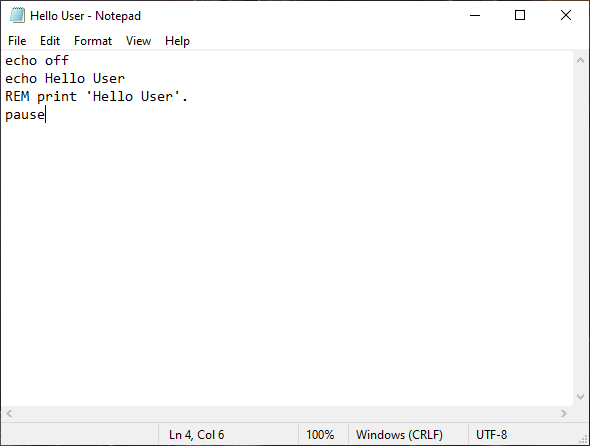
Screenshot showing the creation of a batch file using the Windows Notepad.
Examples of common batch commands
There is a range of possible uses for batch scripts. From quickly changing the names of all the files within a folder to monitoring all computers connected to a network, batch scripts can do almost everything that can be done from the command prompt. Below are some specific examples of uses for batch files, and what batch files commonly look like.
set: Assigns a value to a variable. For example, `set PATH=%PATH%;C:\MyProgram` adds 'C:\MyProgram' to the PATH environment variable.
@echo off: Suppresses the command prompt from displaying the commands as they are executed, making the output cleaner. Virtually every batch file will start with @echo off on line 1.
if, else: Conditional statements that execute commands based on specified conditions.
call: Invokes another batch file or a subroutine within the same file. This allows for better code organization and decoupling, allowing for certain best-practice programming techniques to be used even when writing Windows batch files, improving readability and reusability.
GotoLets you jump to a specific place inside a script. This can be used to run a function or command outside of the usual linear execution path. Depending on how the script is written, this can be useful, though it’s considered bad practice in most situations.
for: A loop that iterates over a range of values or a set of files and facilitates code execution across a number of files or variables at once. A for loop contains a condition and code to execute every time that condition is or is not met. Here’s an example of a simple for loop that runs through all the files in a user's profile:
For %%i in (%USERPROFILE%\*) do Run code here
This can be used to quickly rename lots of files at once, change file extensions, modify file paths, and automate other tedious tasks across many files.
pause: Halts the execution of the batch file and prompts the user to press any key to continue.
exit: Closes the command prompt or ends the batch script.
rem: Adds a comment line in the script. Comments are not executed and are used for documentation.
Return codes
Return codes are an important part of batch scripts. By convention, when a function is executed on the command line, it should return zero if the execution was successful and a non-zero value otherwise. These return codes are intended to indicate whether the recently executed command was successful or not.
Fortunately, batch automatically contains the environment variable %ERRORLEVEL%. This will contain the return code of whatever the most recently executed command was. As a return code of zero means a command was successfully executed, a common way of checking for errors is:
IF %ERRORLEVEL% NEQ 0 ( Execution failed code here )
NEQ stands for Not Equal (To), so if the return code is anything other than zero, a programmer can write additional code to handle the error. Unfortunately, return codes are a convention and not an enforced standard, so not all batch scripts may follow this convention.
Batch scripting best practices
- Use clear and descriptive variable names: Variables should have meaningful names that reflect their purpose.
- Avoid hardcoding values: Use variables instead of hardcoding paths or values that might change.
- Include comments: Document your scripts with comments to explain the purpose and functionality of your code.
- Handle errors gracefully: Check the `%ERRORLEVEL%` variable after executing commands and handle errors appropriately.
- Keep it simple: Break complex scripts into smaller, manageable subroutines or separate scripts.
- Test thoroughly: Test your scripts in different environments and scenarios to ensure they work as expected.
Batch scripting use cases and real-world examples
Batch scripting is commonly used for automating repetitive tasks on Windows operating systems. Below are some real-world use cases of batch scripting:
- Network administration: Used to automate tasks like mapping network drives, configuring firewalls, or managing user access to network resources.
- Automating routine SEO tasks: A batch script can automate routine SEO tasks such as editing/optimizing page URLs, generating sitemaps, or updating meta tags across multiple HTML files.
- Batch image processing: For web developers, batch scripts can resize, compress, or rename multiple images in a directory, which is useful for optimizing website performance.
- Automated backups: Scripts can be used to backup website files and databases at regular intervals.
- Deployment scripts: Can be used to automate the deployment process of a web application to a server, including copying files, setting permissions, and clearing caches.
- System maintenance: Batch scripts can be used to automate system maintenance tasks such as disk cleanup, defragmentation, and updating or installing software.
- Data processing: They can also be used to automate the processing of data files, such as converting formats, merging files, or extracting specific information.
- User and system monitoring: Scripts can monitor system resources, log user activity, or check for unauthorized changes in system files.
In summary: Batch scripting FAQs
What is batch scripting used for?
Batch scripts are used to execute chains of commands one after another. Batch files can be executed just like .exe files.
What does batch scripting do?
Batch scripting can be used to automate tasks and is particularly useful for repetitive tasks. Most operations that can be executed using the command prompt can also be automated with the help of batch scripts.
Can you run batch files on OS other than windows?
No, batch files are Windows only. Mac, Linux, and Unix-like OS do have similar alternatives though.
Is batch scripting still relevant today?
Yes. While it is a rather old technology, it still has its use cases. There are alternatives like PowerShell, but batch scripts still work on Windows 10.
What are typical batch commands?
- if, else, set
- call
- goto
- for
Related links
Similar articles
| About the author |
 |